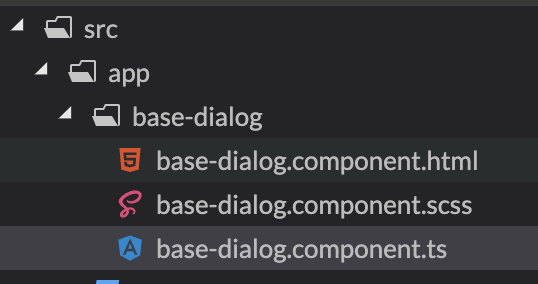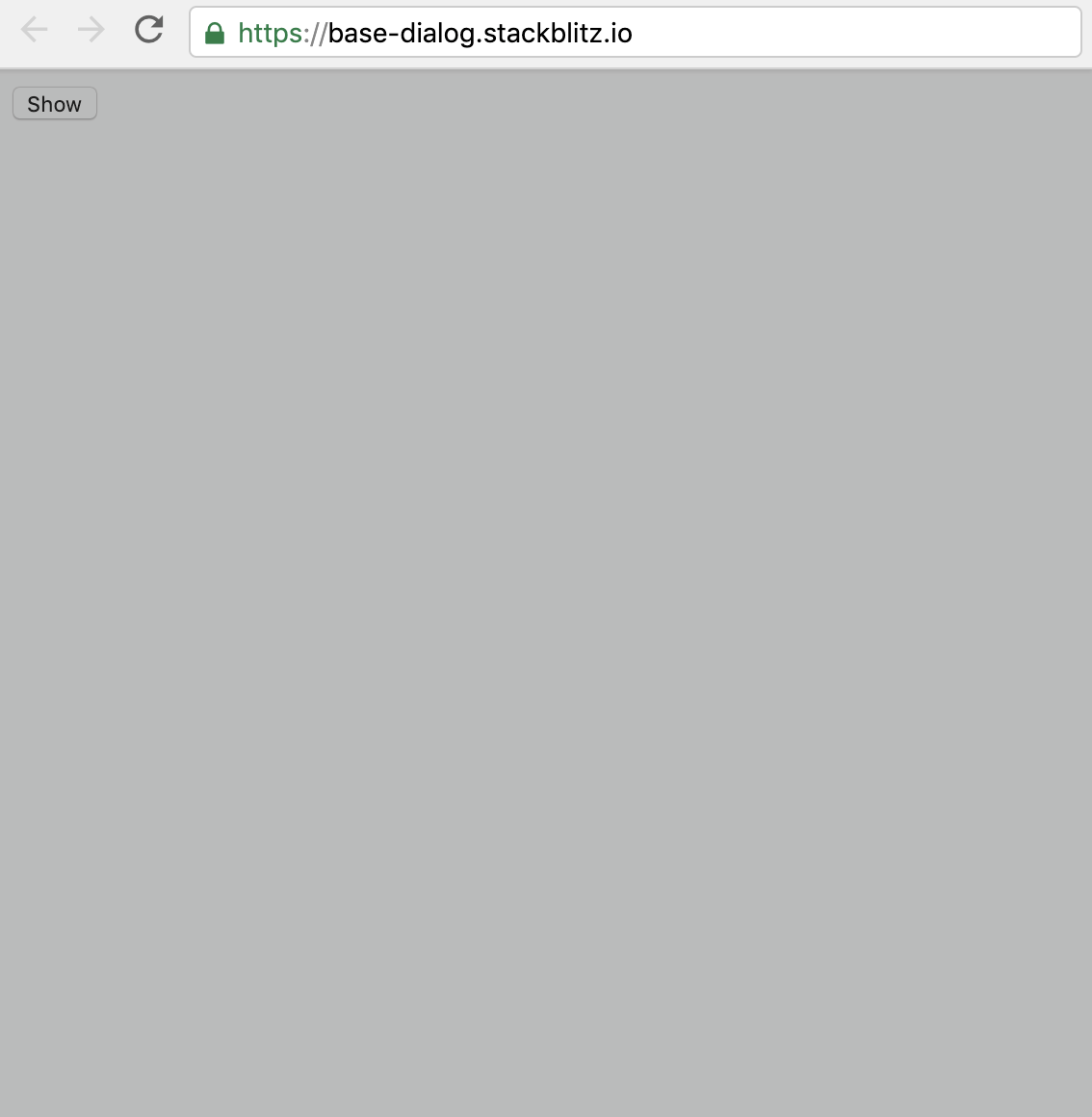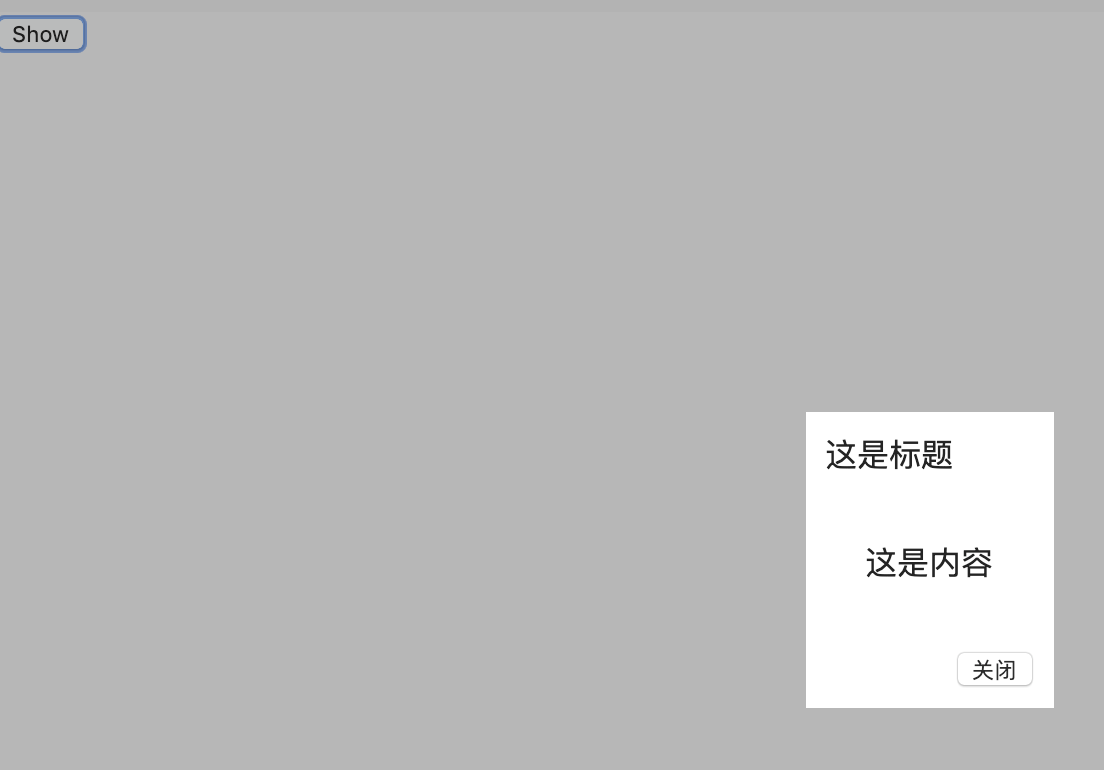- 效果如下
https://stackblitz.com/edit/base-dialog
点击按钮,出现弹窗,背后还有遮盖层,弹窗的内容可以自定义
- 打开一个全新的 Angular 项目,然后执行创建组件命令
ng g c --name base-dialog得到三个初始化的文件
- 首先制作遮盖层,就是铺满整个屏幕的div
base-dialog.component.html
<div class="modal-overlay" *ngIf="visible"></div>对应的样式 base-dialog.component.scss
.overlay {
position: fixed;
top: 0;
right: 0;
bottom: 0;
left: 0;
width: 100%;
height: 100%;
z-index: 1200;
background-color: rgba(0, 0, 0, 0.3);
touch-action: none; /* 不触发任何事件 */
-ms-touch-action: none;
}效果:遮盖整个屏幕
默认情况下,遮盖层是不显示的
typescript
@Input() dialogTitle = '';
/*
* 显示/隐藏
* */
_visible = false;
constructor() { }
ngOnInit() {
}
show() {
this._visible = true;
}
close() {
this._visible = false;
}- 制作弹窗Dialog区域
html
<div class="overlay"></div>
<div class="dialog-container">
<div class="dialog-content">
<div class="dialog-header">{{dialogTitle}}</div>
<div class="dialog-body">
<ng-content select=".dialog-body"></ng-content>
</div>
<div class="dialog-footer">
<ng-content select=".dialog-footer"></ng-content>
</div>
</div>
</div>补充样式
scss
.overlay {
....
}
.dialog-container {
position: fixed;
z-index: 1300;
left: 50%;
top: 50%;
background-color: #fff;
.dialog-content {
border-radius: 8px;
padding: 10px;
}
.dialog-body {
}
.dialog-footer {
text-align: right;
}
}这里有一个细节是base-dialog的z-index一定要大于overlay的,已保证dialog能显示在遮盖层上方。
- 打开
app.component.html, 加入下面的代码
html
<button (click)="dialogRef.show()">Show</button>
<app-my-dialog class="dialog-container" dialogTitle="这是标题" #dialogRef>
<ng-container class="dialog-body">
<div>
<p>这是内容</p>
</div>
</ng-container>
<ng-container class="dialog-footer">
<button (click)="dialogRef.close()">关闭</button>
</ng-container>
</app-my-dialog>- dialogRef 是这个组件的引用别名
<ng-container class="dialog-body">类似Vue中的插槽,之内的html会替换组件内部的<ng-content select=".dialog-body"></ng-content>效果如下,点击show按钮,显示弹窗,点击弹窗中的关闭按钮,恢复原样。
- 其实大部分功能已经完成了,剩下的是样式美化和添加一些额外功能,比如现在是居中显示,示例中加入了从底部显示,用到了CSS3中的动画。